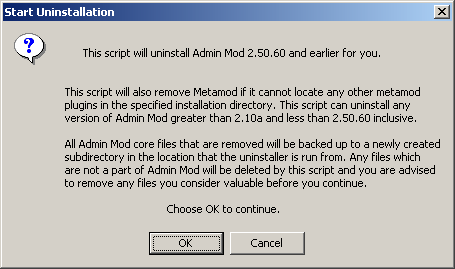
If you experience difficulties running the uninstal script that is supplied with Admin Mod, it is possible you either have an outdated version of the Windows Scripting Host or you do not have it installed on your computer. In either case, the latest version of Windows Scripting can be downloaded from:
http://msdn.microsoft.com/scripting/
It is also possible that your anti-virus program might warn you or prohibit you from running VBScript files such as this uninstaller. If that is the case, you will need to disable your anti-virus software while uninstalling Admin Mod, but be sure to re-enable it after you are done.
To uninstall Admin Mod you run a friendly little VBScript that will greatly simplify the process of uninstalling Admin Mod. This script is located in the tools folder of the Admin Mod distribution zip.
The uninstaller relies on the presence of the backup liblist.gam file that the installer creates for you the first time you install. If you did not install using the script the uninstaller will not be able to find the installation and you will have to remove it by hand. The uninstaller can remove any 2.50 installation apart from the Admin Mod cvars. With 2.50.50 and later it is important that you do not have these cvars littering the standard half-life configuration files, they can and will probably cause problems because of duplicate disparate values being set. You are strongly advised to remove them as soon as possible and certainly before you attempt to run the server
When you run the uninstaller you should be prompted with this dialogue.
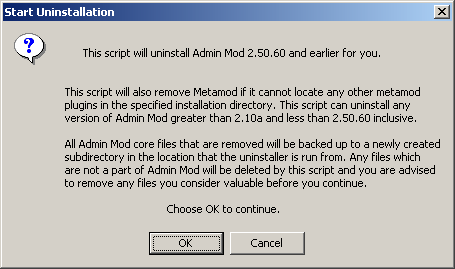
It is recommended for most users to allow the uninstaller to read the Half-Life registry keys (there are no Admin Mod registry keys) allowing it to locate any Admin Mod installations it can. If you were forced to manually enter the path to your Half-Life or hlds executable file to install Admin Mod then you may need to use the "No" option which will allow you to again input a full path to the game Half-Life or hlds executable.
If you allow the uninstaller to read the registry keys it should find all Admin Mod installations present on the system. If there is only a single installation you will be prompted and simply asked if you wish to remove it with a dialogue similar to that below.
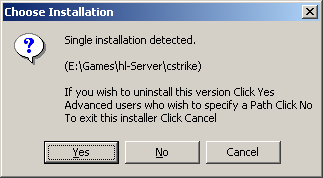
If there are multiple installations you will be asked to pick one from a list as shown in the picture below. In each case only the number should be entered. Any other input is erroneus and the uninstaller will quit.
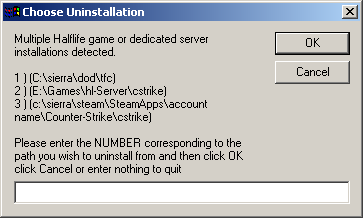
If there are no other Metamod dlls installed Metamod will be uninstalled along with Admin Mod and the following dialogue will be shown.
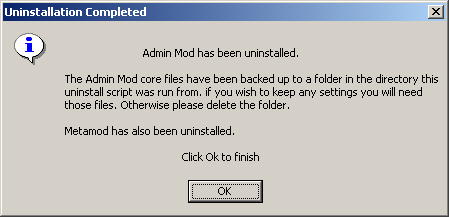
or perhaps you have other Metamod plugins installed, in which case they should be detected and the following message will be shown.
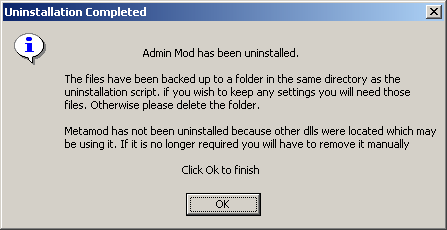
The uninstaller creates it's diretcory names from a date time stamp at the moment it creates
the folder, it is in the form
Admin Mod 2.50 uninstall YYYYMMDD-HHMMSS
this allows
you to find files uninstalled on a particular time and date as well as creating a unique
folder name for each uninstallation.
When the installation script detects that the location it is installing Admin Mod to has a version already in place it will attempt to run the uninstaller. If it fails it will refuse to run, telling the user they must first uninstall their previous Admin Mod version. If it succeeds the uninstaller will silently uninstall the previous version with the same behavior explained above.